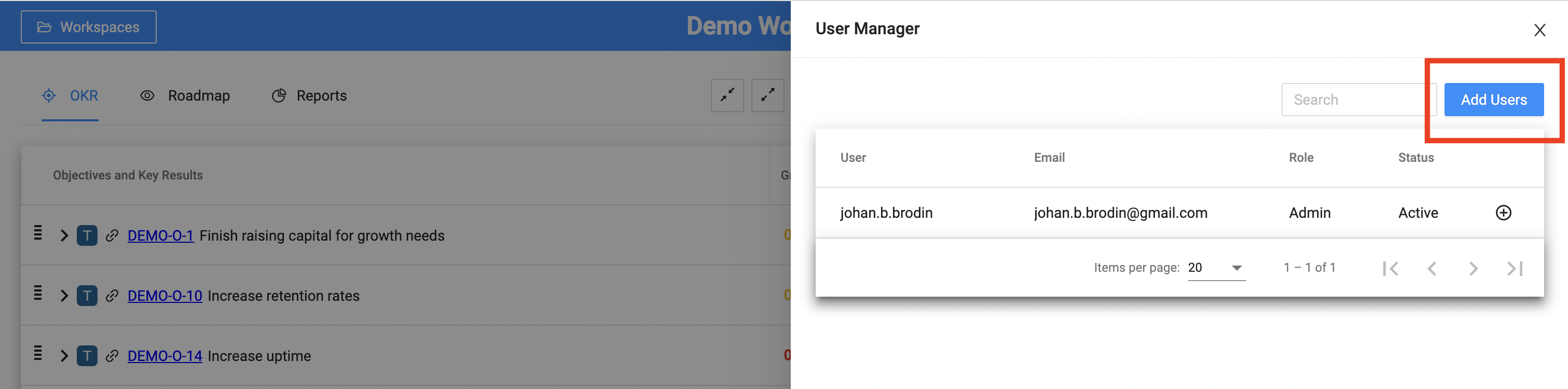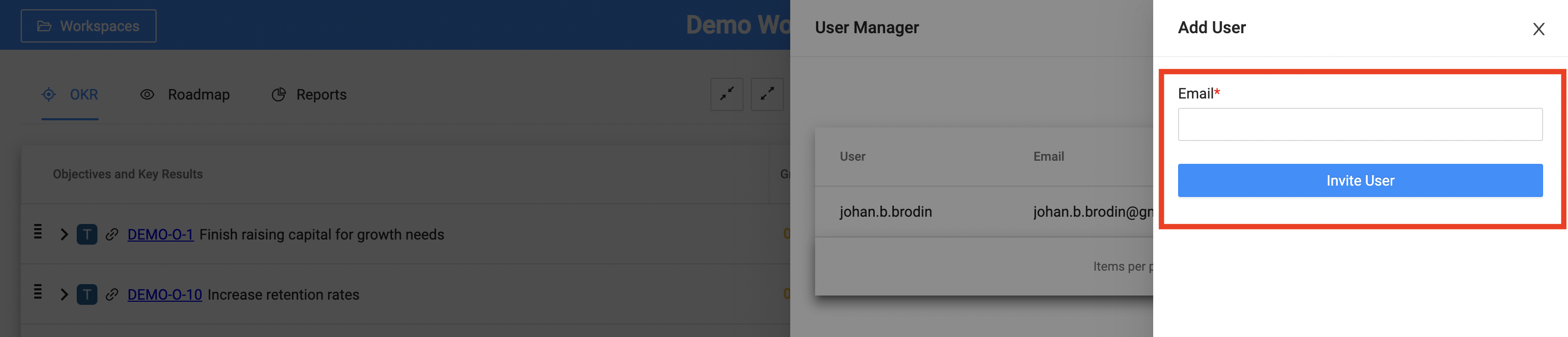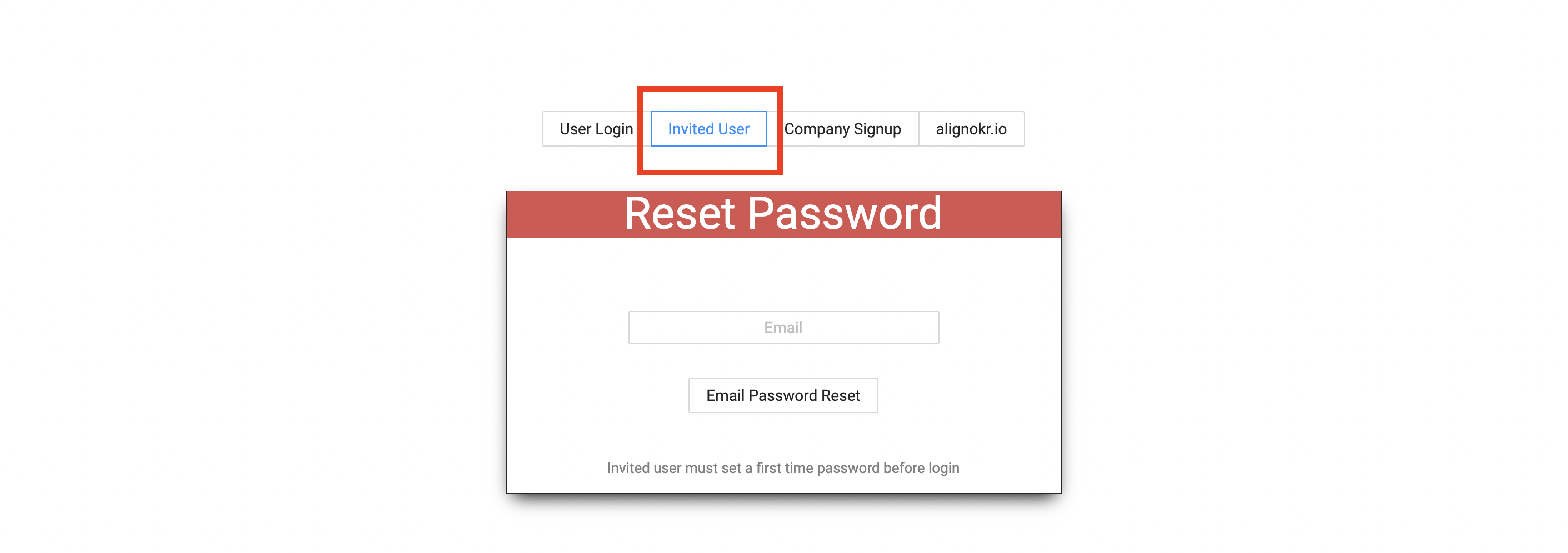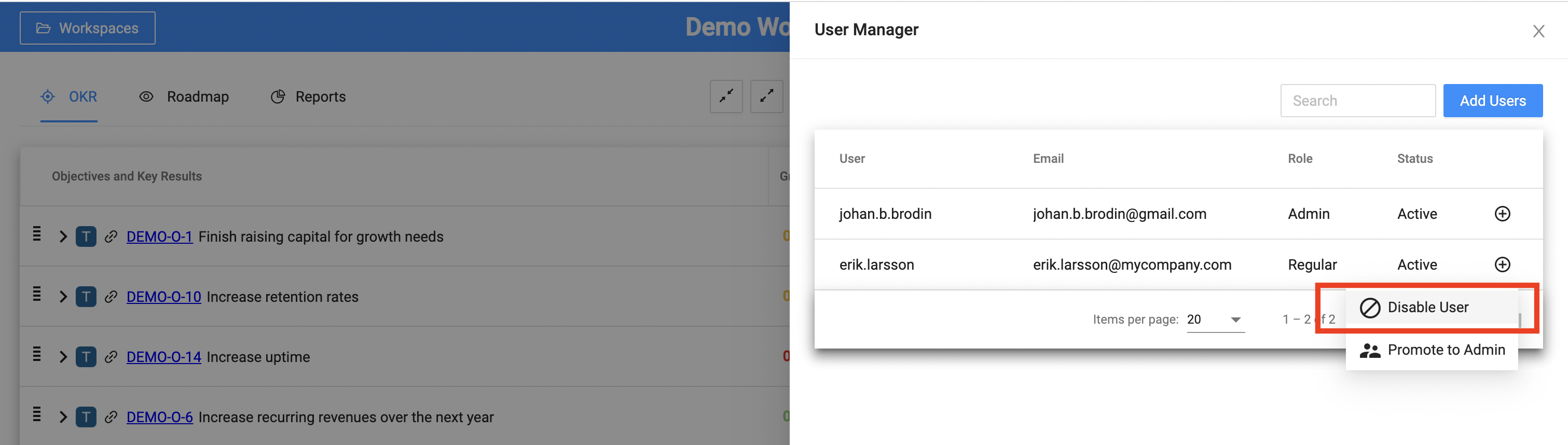In settings select “User Manager“. Users can be added, inactivated and modified including permission change.
Add Users
Press the “Add User“ button. Then enter the user email address and press “Invite User“. A welcome email is send out and the user ready to login at https://alignokr.web.app/login. At first time login the user must request a password over email selecting the “Invited User“ tab.
(The welcome email might be blocked by spam filters however its informative so not needed for login)
Enter the email address and press “Invite User“
At first login request email password reset under “Invited User“
Remove Users
Press the plus button for the user that shall be removed. Select “Disable User“ and the user is not able to login. The user can be enabled at a later point in time.
User Permission
The intention with OKRs is to drive visibility and alignment. By intention Align OKRs strive to be an open system with two permissions. Please notify us if you need additional ones.
Regular User - Full read and write access including adding additional users
Admin - On top of the regular user permission admin users can
Create and modify company workspace (there is only one company workspace)
Change permission of a user